The event statistics on your Pictage Event Home Page can empower you with the data you need to make educated decisions on pricing, image selection, and marketing. See how it looks on your Event Home page by watching this short video or by reading the lists below. Event Statistics from Pictage Training on Vimeo. Event Website Performance Chart 1) Displays Consumer Orders Table 2) Displays Visitors Table 3) Blue spikes represent Consumer Visits 4) Blue diamonds represent consumers’ purchases over time 5) Manipulate the time window with Zoom options 6) Manually manipulate the time window 7) Monitor consumer activity and measure effectiveness of promotions Popular Images 1) Most popular images are determined by these factors: Most purchased Most emailed Most “Favorited” Most “Foldered” 2) Image Group
Archives
How to Build a Shoot Workflow in ShootQ
You will want your Shoot Workflows to encompass anything that you need a reminder for that is solely related to that Shoot Type. You will likely want to build different Shoot Workflows for any Shoot Type you offer, such as Engagements, Weddings, Portraits or Commercial shoots. Start by going here: Settings > Workflow > Shoot Workflows Click the New Workflow button to get started building. Add in a Name to differentiate this Workflow from the others you will make. The first main section will allow you to Schedule Correspondence that needs to go out on a specific date, relative to the Booking date or Shoot date. If you like to send an email thanking the client for booking one day after the Booking date or any
How to Create Pictage Slideshows
Pictage Slideshows are easy to create, easy to share and proven to generate sales. Slideshows let you present your images in a way that gets your clients emotionally attached to their photos, moving them toward purchasing your products. Learn how to create a slideshow by watching this video. Slideshows from Pictage Training on Vimeo. NEXT STEPS: Use Pictage Event Statistics to monitor consumer behavior. Customize your Pictage Event Website Settings. Not a member? Learn more about Pictage and sign up for a free trial.
How to Create a Booking Proposal in ShootQ
Ready to book a job? To start the process, click “Book” on the Shoot Overview Screen. You’ll choose whether you’d like to Book the Client Manually in the studio or through an electronic contract online. You’ll be taken to one main screen where you’ll customize the details of your booking. First, choose whether to send an existing or custom package to your Client. Next, manage your settings for add-on’s: Review your default payment collection settings or create a new payment schedule: Select what workflow you’d like to be applied to the shoot: Select your Contract: Once you’re satisfied with the proposal details for the job, click “Finalize Booking” in the bottom left hand corner to be taken to preview your proposal before sending it off