We have been hearing a lot about how using the iPad has helped photographers in client meetings and at events, by elevating the overall effect of displaying your images. But, we had not yet heard about an actual photographer workflow for the iPad until a link to this Mac World post “A Photographer’s Workflow for the iPad” was shared on the Pictage Forums.
What we love about this article is that it explains the more practical possibilities that the iPad has for the photographer’s workflow, such as how to work with RAW files, manage images, and back them up. For some, this could quite possibly be the opposite of practical, and for others this could show promise for improving their workflow.
How might this work or not work for you?
Join the discussion by reading the article and even trying out this recommended workflow, and share your feedback in the comments section here or on the Pictage Forums.
A photographer’s workflow for the iPad
by Derrick Story, Macworld.com
The iPad might not be the final destination for your images, but with Apple’s Camera Connection Kit, it can be a great stop along the way. You can preview your photos on its large screen, build dynamic presentations with them in Keynote while you sip coffee at a cafe, or publish your favorite pictures online—all without cracking open a laptop.
Here are some ways enthusiast photographers can build a decent workflow right now using the iPad with the optional Camera Connection Kit.
Get your tools together
For photographers, the more internal memory your iPad has, the better. We’ll be moving large files on and off of the device, so having a little extra memory gives you more flexibility. Along with the optional Camera Connection Kit, you might want a USB memory card reader for cameras that don’t use SD cards, or at least the USB cable that connects your camera directly to the iPad adapter.
Use the iPad as a backup device
A big challenge for travel photographers is backing up their photos while in the field. You are the most vulnerable to losing a picture right after you take it. At that moment the shot lives only in one place: on your camera’s memory card. For many photographers, the iPad can serve as a beautiful backup device. When you take a break from shooting, transfer the images from your memory card to the iPad. Now your photos live in two places.
Don’t make the mistake of erasing the images off your memory card after transfer! This puts you back in the “only lives in one spot” vulnerable position. Memory cards are cheap. Plan on bringing enough of them so you don’t have to erase images until everything is home, backed up onto a hard drive, and safe and sound.
Work with raw files
Amazingly enough, the iPad supports the same raw files that your Mac does. You can upload these files from your camera to the iPad and they will appear as regular photos in the Photos app, Keynote, and third-party applications. When you transfer the images off of the iPad to your Mac, they will maintain their full raw integrity. If you email them from the iPad, however, they will be attached as a converted full-sized JPEG instead of a raw file.
Because raw files take up more space than JPEGs, you will want to move them off your iPad as soon as possible. But what about those great raw shots that you want to keep on the iPad for sharing with others? There’s a terrific solution called Raw+JPEG.
Read the full article here…