Questionnaires in ShootQ are a fantastic way to ask a number of common questions you need to know the answers to all in one place. They can save you time by cutting down on back and forth correspondence via email and phone and will help you to qualify the best potential clients from your list of Leads and get to know more about your Booked clients. In turn, you and the client will both be more prepared for what is expected when it is time to start shooting.
To get started building yours, go here in ShootQ:
Settings > Questionnaires
We have included some samples to give you a better idea of how Questionnaires can be used, so feel free to look these over, edit them at will or make your own from scratch. To create a new one, click the New Questionnaire button.
![]()
Assign a Name for your Questionnaire up at the top. This will be visible to the client, so keep that in mind.
![]()
You will also see a list of seven options to choose from when building your Questionnaire, and there is not much you can’t ask or say using one of these.

To get started, pick a question type by clicking on its button and then define it in the Question Settings area.
The Single Line Text option lets you ask a question that requires only a few words to answer.

The Paragraph Text option lets you ask a question that permits some more room for the client to answer. You can even define the Field Size of the answer box for different types of questions.

The Yes/No Question does exactly what is says.

The Range Question allows you to define a numeric range as well as the intervals the client can choose from. Your standard “on a scale of…” question. As a sidenote, this question type is also great if you need the client to enter a number as an answer, such as “how many people are in your wedding party?”.

The Multiple Choice option is self-explanatory, too, and you can allow the client to make multiple selections from the options.

The Vendor Question will allow you to populate the client’s Shoot with information on the other vendors they are using for their event. It will provide a list of all the Relationships tagged as that vendor type in your ShootQ account. The client can also enter in vendor’s information if they are not on your list of known vendors. This will automatically add these individuals into the Shoot Overview under Relationships.

Lastly, you can include at any point to provide information like instructions for a answering a particular question or just to say “hi”.

When you enter questions in, they will appear in the Questionnaire Preview to the right. Click on any question to edit or remove it and, if you want to change the order of your questions, just drag them to the correct place in line.

Once you have built your Questionnaires, take a moment to edit the Automatic Email that is queued up when you go to send a Questionnaire or when one is automatically sent from within a Workflow.
Settings > Questionnaires > Default Questionnaire Email
You can edit this as you would any other Email Template in ShootQ.

NEXT STEPS: