You will want your Shoot Workflows to encompass anything that you need a reminder for that is solely related to that Shoot Type. You will likely want to build different Shoot Workflows for any Shoot Type you offer, such as Engagements, Weddings, Portraits or Commercial shoots. Start by going here:
Settings > Workflow > Shoot Workflows
Click the New Workflow button to get started building.
![]()
Add in a Name to differentiate this Workflow from the others you will make.

The first main section will allow you to Schedule Correspondence that needs to go out on a specific date, relative to the Booking date or Shoot date. If you like to send an email thanking the client for booking one day after the Booking date or any other Email or Questionnaire that always will be sent at a particular time relative to one of those dates, you will want to build that in here.

You will then start building your list of Milestones. These Milestones are general sections of the Shoot (Pre-Shoot or Post-Production) and will have Tasks in them that represent the individual items that need to be done throughout. These can be as simple as just a few short reminders or as complicated as a complete checklist of all areas of the Shoot. It is completely up to the way you do business and what you feek you or your employees will benefit by being reminded of. One thing we do recommend, however, is that anything pertaining to a separate sub-shoot (like an engagement session) or to a specific Product (like Tasks for album ordering) be left out of the main Shoot Workflow and, instead, built into a separate Shoot or Product Workflow. This will allow you to make full use of the powerful automatic emailing of the Workflows and will allow ShootQ to avoid Tasks that don’t pertain to the shoot in question.

Each Milestone can be edited by clicking on it and using the editing fields to the right. There are three separate aspects of the Milestone that you can edit, the first of these is the Settings section. This is where you will Name the Milestone, add individual Tasks to it and Categories to those Tasks.

The second aspect of the Milestone is the Events section. This is an optional part of a Milestone that you may choose to utilize if you have an email or Questionnaire that is related to the Tasks in that Milestone. For instance, in the example below we have a Milestone that relates to posting images online. Once the Tasks in this milestone have been completed, it will be time to alert the client that they can view their images. So we have created an Event that will send the notification email automatically once all of the Tasks in that Milestone have been checked off by you or a member of your staff.

The final aspect of the Milestone is the Due Date. This is where you can assign a date that you would ideally like to have these things done for every Shoot. This is often a difficult thing for studios to do, especially if you feel like you’ve been juggling plates with all of your responsibilities up until now. The best way to approach this is to make some realistic decisions about when you would like to complete a certain stage of the shoot, making sure to give yourself a little cushion just in case something comes up. Remember, these dates are for your internal organization and can always be adjusted as needed, on a shoot by shoot basis. That said, however, you may find that using the Workflow system will bring a whole new level of peace to your business and help to organize your time on a daily basis so that you are more efficient and productive, leaving you with a little time for yourself, finally!

If you decide you would like to do some rearranging to your Milestones, you can simply click on them and drag and drop them to a new location. Once you have your Workflow looking the way you want it, save it and you are ready to start applying this to Shoots.

NEXT STEPS:
- Watch this video tutorial on setting up your ShootQ workflows.
- Build a product workflow in ShootQ.
- Not a member? What the heck is ShootQ?