Streamline your Pictage workflow by efficiently using your Event & Image Manager. In this video explore new organizational tools that will help you view, organize, adjust and order images and print products.
Event & Image Manager from Pictage Training on Vimeo.
Get to Know the Event Home Page
1) The Header keeps you informed on event updates.
2) The cover image and event name are visible on the left side of the page.

To Select Your Cover Image
1) Click on your cover image box
2) Pick your favorite image from the selection window

The Event Website Status Box Keeps You Informed on the Following:
1) Who has access to the event
2) Photographer Gift Credits
3) Important Dates
4) Special Offers (e.g. Double Prints)

Using Image Manager
1) Locate images in Ceremony category
2) Note: Images appear as thumbnails
3) Hover over image for initial options, including:
- Adding images to the Tray
- Marking favorites
- Rotating images
- Sending images to a folder or category
- Rejecting images

4) Click on image for Single Image View & further options, including:
- Selecting cover image
- Altering toning
- Toggling b/w public & private
- Buying image
- Choosing between zoom options

5) Image now contains information, including:
- Original filename
- Date added to Pictage
- The folder or category
- Statistical information

List View
1) Allows all images to be seen
- To view a single image, hover over image number
2) Ability to use any headers
3) Use dropdown to re-sort images by original filename

4) Sort images manually by Dragging & Dropping.
- Move images individually or in groups
- Hold down CTRL key to select multiple images
- Hold down SHIFT key to select consecutive images
- Click Save Changes

Tray Tool
1) Choose image of dog and add to the Tray
2) Select the “black and white” toning option
3) To Buy: Click “Buy” and select “Premium Final Prints”
4) To Create a Folder: Click on the “Move to” icon, type the folder name, and click “Apply.”

NEXT STEPS: