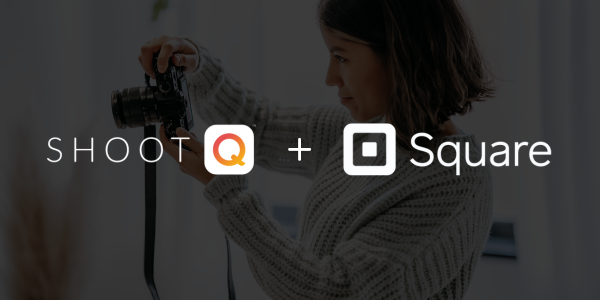
For photographers, managing invoices and getting paid on time can be challenging, but with the right tools, it becomes much more manageable. Combining Square with ShootQ, a powerful studio management CRM, can streamline your invoicing process and help you get paid faster. In this guide, we'll cover setting up your Square account and show you how to seamlessly integrate it with ShootQ to handle your invoicing needs efficiently.
Setting Up Your Square Account
The first step to mastering invoicing is setting up your Square account. Square is a versatile payment processing tool that enables you to accept payments both online and in person. To get started:
- Create a Square Account: Visit Square’s website and sign up for a free account. You'll need to provide your business name, email address, and other relevant details. Make sure to choose a username that represents your business, as this will be visible to your clients.
- Link Your Bank Account: Once your account is set up, the next step is to link your bank account. This ensures that payments processed through Square are automatically deposited into your account. You’ll need your account and routing numbers for this step. Square will make two small deposits into your bank account, which you’ll need to verify within the Square dashboard.
- Customize Your Square Profile: Personalize your Square account by adding your business logo, contact information, and any other branding elements that make your invoices look professional. This helps reinforce your brand identity whenever you send out an invoice.
With your Square account set up, you’re ready to integrate it with ShootQ for a seamless invoicing experience.
Integrating Square with ShootQ
ShootQ is a comprehensive studio management tool designed specifically for photographers. By integrating Square with ShootQ, you can easily manage your client information, create invoices, and track payments all in one place. Here’s how to get started:
- Connect Square to ShootQ: Within your ShootQ account, navigate to the Payments & Invoice Settings section. Look for the Square option and follow the prompts to connect your Square account to ShootQ. This connection allows you to use Square as your payment processor directly within ShootQ.
- Configure Payment Settings: Once Square is connected, configure your payment settings in ShootQ. This includes setting up your preferred payment methods (credit card, debit card, etc.) and determining how taxes and discounts will be applied to your invoices.
- Personalize Invoice Templates: ShootQ allows you to customize invoice templates to match your brand. You can include your logo, set payment terms, and add personalized messages to your clients. With Square integrated, these invoices will automatically process payments through your Square account.
Creating and Sending Invoices in ShootQ Using Square
With everything set up, creating and sending invoices becomes straightforward. Here’s how to do it:
- Create a New Invoice: In ShootQ, navigate to the Client or Job select Actions, Invoice. Enter your invoice information, and create or preview & send. Because ShootQ is designed for photographers, you can easily add details like session fees, product sales, or additional services.
- Add Payment Options: Since Square is integrated, you’ll be able to select it as the payment processor directly within ShootQ. Choose the payment options you wish to offer your clients, such as credit or debit card payments, and specify any applicable taxes or discounts.
- Set Payment Terms: Clearly define the payment terms on the invoice. Whether you require payment upfront, offer a deposit option, or allow clients to pay in installments, ShootQ makes it easy to manage these terms. You can also set up automatic payment reminders to ensure clients pay on time.
- Send the Invoice: Once everything is set up, review the invoice and send it directly to your client via email. The invoice will include a link to pay through Square, making the process simple and secure for your clients.
Managing Payments and Tracking Invoices
After sending an invoice, ShootQ and Square work together to help you manage and track payments:
- Monitor Invoice Status: Within ShootQ, you can easily track the status of each invoice. You’ll be able to see when an invoice is sent, viewed, and paid. This helps you stay on top of your finances without needing to manually follow up with clients.
- Handle Payments: Payments made through the Square link on your invoices are processed automatically and deposited into your linked bank account. ShootQ will update the invoice status to “Paid” once the transaction is complete.
- Issue Refunds (If Necessary): If you need to refund a client for a payment collect via Square it's best to do it on the invoice in ShootQ. Navigate to the invoice and click the Refund button next to the payment you would like to refund. Square will then process the refund and the transaction will be recorded on the ShootQ invoice.
- Generate Reports: Both ShootQ and Square offer reporting features that help you analyze your income, track outstanding invoices, and understand your business’s financial health. Use these tools to make informed decisions about your business operations.
Conclusion
Mastering invoicing with Square and ShootQ can significantly improve the efficiency of your photography business. By setting up your Square account and integrating it with ShootQ, you can streamline the invoicing process, reduce administrative tasks, and ensure you get paid promptly. With these tools at your disposal, you’ll have more time to focus on what you do best—capturing beautiful moments for your clients.