Updated: October 26th, 2011
Download DOT now! Not a Pictage member? Try it out.
We know you’ve been seeing other people.
With the new Direct Order Tool, there’s no need to turn to someone else. You can upload your images and order prints, marketing materials, and Gallery Series products without creating an event. So stop your running around. You know we still love ‘ya!
DOT enables you to select high-resolution images from your computer for printing in Pictage’s lab. You can specify size, quantity, crop, color, border and mounting options for prints as you create your custom order. DOT uploads high-resolution images directly to the lab for printing, and your Pictage account gets billed automatically.
Getting Started:

1. Log in to Pictage and click the “Order Direct” button on the left side of your screen.
2. Next, click the yellow “Install DOT Now” button to download the Direct Order Tool application.
3. DOT runs on JavaFX and works for both PC and Mac
Sign In:

1. Enter your Pictage account email and password
2. Click continue
3. Enter FTP username and password
4. Click continue
Choose a Product:

1. Select one of the following product types:
• Pro Prints: high-quality prints in a range of sizes (no retouching or color correction)
• Gallery Series: beautiful products to display your photos, like Canvas, Acrylic, and Bamboo
• Marketing Materials: printed resources to help you promote your studio & products
2. If you select Gallery Series, choose the specific product you wish to order.
Acknowledge the Instructions:

Each product available through DOT has its own set of requirements & instructions. Please review these carefully before proceeding with your order. This will ensure the quality of the final product. Some key things to remember:
1. Images uploaded to DOT will not be color-corrected by Pictage. We may make some slight adjustments if needed, but as a rule, all prints & products ordered through DOT will be printed as they appear on your screen.
2. Calibrate your monitor and make adjustments before submitting DOT orders.
3. Be sure JPG files are embedded with RGB color profile.
4. Once placed, DOT orders cannot be canceled.
Apply Bulk Changes (Pro Prints only):

In DOT, you can apply bulk changes to several images (or all of them) at once.
1. To select a group of images, click their check-boxes or use the “Check All” button.
2. Select your preferred settings for Size, Border, Full Frame, Toning, and Mounting in the drop-down menus.
3. When you’re ready, click “Apply Selection” to apply the changes to all your selected images.
Note: the Paper Finish drop-down can only be applied to your whole order; you cannot choose multiple paper types within one DOT order. Also, Bulk Changes can only be applied to Pro Prints. Images for Gallery Series products will be printed exactly as they appear in the file you upload to DOT.
Apply Individual Changes (Pro Prints only):

1. Switch to Single Image View by clicking directly on an image
2. Modify print options such as size, border, mounting, crop, and crop orientation
3. Click “Save Now”
NOTE: Cropping and Border only apply to Pro Prints. Gallery Series and Marketing Material images must be cropped before uploading.
Ordering separate Black & White versions (Pro Prints only):

1. Click “Add New Version”
2. Select size and click “Submit”
3. Change tone from Color to B&W
4. Save changes
NOTE: This only applies to Pro Prints. If you want a black-and-white print on a Gallery Series product, you must edit your image before uploading it to DOT.
Review Order:

1. Click “Checkout”
2. Make necessary changes to shipping information
3. Pro Prints and Marketing Products qualify for free shipping! To get free shipping on these products, make sure to Select “Pictage Choice” under Service Level and “Pictage Carrier” under Shipping Method.
4. You can click on “Edit Order” to make changes to your order prior to submitting
5. View “Subtotal” and note shipping, taxes, and extras are not included
6. Click “Place Order”
DOT will upload high-res images and submit your order.
You will receive an email with an Order Number when your upload is completed. If you order more than one Gallery Series product, DOT will send separate emails with unique order numbers for each product.
If you’re not a Pictage member but want to try it out, take us for a free test drive today. You can also give us a call and we’ll do our best to answer all of your questions @ (877) 742-1960.
This article is part of the April Dispatch from The Photo Life. So don’t stop here, explore the rest of this Dispatch featuring practical tips for mastering in-person sales.