So your computer is slowing down to the point of a near crawl, your Adobe Lightroom database is slowing down too, but you have lots of RAM (critical to image editing speed) and a fast new processor. Nothing has changed on your computer. So why is everything so slow? There are a few of things that can be effecting the general speed of your computer and your Lightroom database and they are easy to fix.
The speed of your computer may be directly proportional to your organizational skills. If your desktop looks like a landfill with hundreds of documents and folders on it, you are probably not very organized and a slow computer is the least of your problems, but you should know that your procrastination of organizing your files is also causing your computer to slow down. When you park larger movie files or folders with gigabytes of images on your desktop, your computer assumes you mean to use these files in the near future, so it at best continues to check the files on your desktop and at worst has them loaded at startup into ram. Either way, you are causing a minor to a major draw on your computer’s resources. So clean the desktop off and if you need something accessible from your desktop, put an alias folder on the desktop that references a folder in your pictures, movies or documents folder inside of your user profile on your computer. As a bonus, you may finally get organized, that would be a novel idea.
If you have a messy desktop, you probably also have a Lightroom catalog with fifty jobs in it. You may be done with many of them and others you are holding off, waiting for client selections, or you haven’t even started. But there are 60,000 images in the catalog and you can’t figure out why it is slowing down? That is a lot of images to maintain in a database that is also building and keeping previews, referencing keywords and meta data for each image as well as the adjustments, crops, and burns and dodges made to each image. Is it too many for Lightroom to handle? No. But it will cost you in performance. With all of those images, all of those changes, the catalog can get a bit slow.
There are two basic ways to speed performance of your Lightroom catalog. The first and most obvious way is to remove old files from the catalog. AS you complete a job, export that folder of images as its own Lightroom Catalog. You can do this by right clicking the folder of completed images and choosing “export folder as catalog.” Once you have exported the folder as a catalog, you can right click it again and click on the “remove” option. This will not delete the images from your computer, but simply remove the references from your main Lightroom catalog, thus cleaning up your catalog (helping you stay organized and sane) and speeding up the operation in your catalog.
The second way to speed up your catalog is in the Lightroom preferences. In the General Catalog Setting Preferences, you will find a button labeled “Relaunch and Optimize.” Whenever you feel lightroom is slowing down a bit too much, click this button. It will take a few minutes, so don’t do it unless you have a few minutes to spare. This tool cleans up the database and optimizes it for operation speed. I think you’ll like this little button. And finally, in the file handling panel of the Preferences menu, you will find a section called “Camera RAW Cache Settings.” This is placed at 1 GB as a default. If you have some extra room on your hard drive, choose the hard drive and increase this number. I have mine at 50GB. That is the maximum setting, but you can choose somewhere between 1 and 50. This allows Lightroom to maintain control over a 50 GB section of the hard drive for cache purposes if it runs out of RAM. A small cache setting means slower operation.
So clean up your desktop and your Lightroom catalog and try adjusting those settings in Lightroom and you will find your image editing experience to be a little more enjoyable. And then you might want to clean up those piles on your floor and get through that fifteen page to do list.
So, what’s on YOUR desktop?
Written by Pictage Member: Jared Platt (Phoenix Wedding Photographer)