“I will now ask you a long series of questions and you just fill in the blanks. What’s that you say? You don’t like filling in forms?!”
Well, chances are your clients don’t either. That’s why we designed the Contracts in ShootQ to fill in those blanks for you both. Any place you used to have a blank in your contract will now have a Variable which will auto-populate the correct information from ShootQ, leaving you and your client to simply sign the contract digitally and check a box to acknowledge that you read and understand it. It’s really that easy, so let’s get started entering your contract right now!
You will create a new Contract in:
Settings > Contracts
Start by clicking on the New Contract button.
This will open the full Contract Interface and you can now Name your Contract and begin entering information.

The Toolbar is broken into four sections, each of which allow you to customize various aspects of the Contract. The first two sections give you basic control over the appearance of the text of the contract (Bold, Italics and Underline) and three justification options for text and images.
![]()
The third sections allows you three options for advanced customization (Hyperlinks, Images and the Paste as Plain Text feature).
![]()
To insert a Hyperlink just highlight the text you would like to represent the link, press the Hyperlink button and type the link URL into the resulting pop-up window.
You can also add any web-hosted image to the contract simply by positioning the cursor where you want the image to appear, clicking on the Image button and typing the image’s URL into the resulting pop-up window. Although you can’t upload an image from your desktop, this feature will allow you to grab any image that is hosted online (that belongs to you, of course) and add it to your contract. Just Control click (for Mac users) or right click (for Windows folks) on the image to copy the image URL and you’re all set. You can then resize the image once it is in the contract interface, by clicking on it and using the corners to adjust the size it will display.
Last in this section is the Paste as Plain Text option which is there if you are going to be pasting in your contract from its previous home in a Microsoft Word file or the like. You see, when you copy from a word processing program like that, your copy can carry formatting information over with it and make your paste look all crazy in ShootQ. So, if you are copying from a word processor, just click on the Paste as Plain Text option and paste your contract into the resulting pop-up window. This will strip all of that formatting out of the contract so that you can get your contract looking official in no time.
Now its time to ditch the blanks and get some Variables in that contract of yours.
![]()
You can plug in all kinds of information into the Contract template using Variables.

Eventually, you will have a contract that might look something like this:

Then, when the client picks a package and is ready to sign the dotted line, ShootQ will fill in all the shoot details so they will simply need to review and accept the agreement. A special bonus is that it will be the same process for you too! So, I’ll stop blabbing and let you get to it.
…but a final ominous message first:
The most important aspect of a contract is that your lawyer can defend it in court. Remember to always have a lawyer review your contract before you use it. Legal advice might seem pricey now, but it is worth every penny if you get sued.
NEXT STEPS:
- Attach your contract to a booking proposal.
- Build a workflow for your shoot.
- Not a member? What the heck is ShootQ?