ShootQ has a Lead Tracking system that will help you stay on top of all those new Leads, so that you never miss a chance for a booking and nothing slips through the cracks. To start using it, navigate to following area of your ShootQ account:
Settings > Workflow > Lead Tracking
The first status in the list will be designated as the Default status. Leads that come into ShootQ through your contact form or an email will automatically be assigned this status. You can have as many Statuses as you think you need to stay on top of all of your Leads and to know where every Shoot stands at any given time.
![]()
Clicking on a Status in this list will call up the Settings for that Status, where you can adjust the Name, Color and define whether or not your would like to receive Reminders of this Status in your Workflow Tasks and at what intervals those Reminders should come after the Lead enters that Status. You can also define Categories for the Status, which will work just like the Workflow Categories. Lastly, you can set up automatic correspondence to be sent when a Lead enters this Status, such as Emails or Questionnaires. These can be set to send to all Shoot Types or you can define different correspondence for your different Shoot Types as in the example below.

These Statuses will display in your Shoots tab, so that you can easily see what stage all your Leads are at and prioritize your workday more efficiently.

Then, changing the Leads Status is as simple as navigating to that Lead and clicking on the Status button in the upper right-hand corner. From Here you can change to a new Status, delay the Status or adjust the due date.

NEXT STEPS: