Hey Pictagers! I’m back again! For those of you that didn’t get a chance to read my last post, Part 1 of this tutorial, we have been talking about levels, what they mean and how to use them. One thing I realized after writing Part 1 is that even though I talked about the white point of an image, I didn’t quite explain what it is, how to find it, and how it helps you regulate the levels of an image.
The simple definition is that the white point of an image is what is recognized as it’s brightest point. Sometimes that’s your subject, but sometimes it is something else like the sky, a bright window or a light fixture. With a well exposed image this won’t make of a difference, especially if you’re using flash…but if you aren’t using a flash or you have a misfire the white point can end up nowhere near the subject. What do we do then? Lets take a look at a histogram.
Now you’ll notice that the black point on the left is right up against the edge of the black side of the histogram, and the white point is right up against the edge of the white side of the histogram. That’s the way it should be…unless you have a photo like the one below.
As you can see the histogram shows us that we have a good white point…but the problem is that the white point is in the skylights and not on any people and art in the room…which are the subjects of our photo. We want the white point to be ON OUR SUBJECT!
In order to achieve this we will be moving our white point slider left, way beyond the edge until our room reaches the desired brightness. This will blow out the skylights, but not to worry! Just grab your history brush from the tool bar (it looks just like the icon above) set it to 25% opacity and paint your ceiling back in…along with anything else that may have blown out. The results speak for themselves! 
There are other ways to achieve this effect, like masking, but this is by far the easiest…and I know you folks are often strapped for time. I see a lot of work where the subject is shot in front of a really great scenic backdrop, but the exposure is for the scenery and not the subjects(s). If you change the exposure for the subject, you’ll lose your background. If you leave the background exposure as it is, you end up with dark subjects. Using the above technique you’ll be able to get a great exposure for both! Like this!
Questions, lesson ideas? Let me know in the comment section!
If you have a problem image that is giving you headaches, send the image and your issue to tedwards@pictage.com.
Be sure to let me know if it’s okay to use the image on our blog or not as I may want to use it as a teaching tool.
Written By Tim Edwards