We recently sat down with Michael Caro, Senior Director of Customer Experience here at Pictage, to discuss their most frequently asked questions. If you didn’t know, the Customer Experience department is the Pictage call center, staffed with approximately 30 representatives waiting to answer your calls as well as your client’s calls. They are open Monday through Friday from 6am-5pm PST and receive approximately 400 calls a day. They can be reached at 1-877-PICTAGE. Below are the top three reasons photographers need assistance, hopefully this information will save you a future phone call!
CUSTOMER EXPERIENCE FAQs
1. I need to replace some of the images in my event. How do I ensure that the right images are replaced and the process is completed quickly?
Step 1. Check the file size of each image; we recommend the following:
- Print resolution of at least 150 pixels per inch.
- Files are a minimum of 400KB.
Step 2. Be sure your files are named according to the Pictage image number assigned online:
e.g. If you want to replace image 1… …………Be sure the new image is named 0001.jpg
If you want to replace image 100…………Be sure the new image is named 0100.jpg
More details are available in Support Topics: Preparing Digital Images for Upload.
2. I want to replace ALL of the images in an event…What do I do?
Step 1. The old images must be removed from the event.
- Call us at 1-877-PICTAGE or submit a request through the online Photographer Support Form (help.pictage.com) and let us know you want to have all images removed.
- We’ll let you know as soon as they’re removed so you can begin uploading the new images.
Step 2. Prepare a folder containing the new image files. Be sure the file size of each image meets the minimum requirements:
- Minimum 150 pixels/inch.
- Minimum 1MG.
Step 3. Now you can start uploading your images:
- To upload using Pictage Upload Tool (PUT) just click on the Add to Existing Event button and follow the prompts.
- To upload using an All-in-one tool such as Lightroom and Aperture simply follow the prompts to upload and submit your event.
- To upload using a 3rd Party FTP program…
- From your studio home page, click on the Event title…you’re now in the Event.
- Click on Add to Event link located in the lower left navigation window.
- Click Submit in the “If you uploaded with a 3rd Party FTP software” box.
- Follow the steps as you did for your initial 3rd Party FTP submission.
- To add film images or images from a disc:
- From your studio home page, click on the event title to go into the event.
- Click on the Add to Event link (in the lower left navigation window).
- Click Submit in the “Mail-Pictage Your Images” box.
- Fill in the information, print your confirmation page and send it with your disc or film.
Note: Your images will be submitted for the same correction or sequencing as your original submission (Standard or Color-Correction). Once the images are posted online, the status of the event will go back to “Waiting for photographer to edit event”. If the event has previously been released to owner or public, you will need to release the event again after new images are added.
More details are available in Support Topics: Submitting Events
3. How much will my Sequioa album cost?
The WillowBook Sequoia Album Cost Calculator will do the work for you. The Total Cost changes as you make your selections…Customize and Cost as you go.
(note: Shipping and applicable sales tax are not included in the calculated price)
More details are available in the WillowBook Sequoia Flush Mount Album page under Products & Services: http://pro.pictage.com/products_willowbook_albums.htm