Are Your Prints Too Dark?
If your answer is yes, then improper monitor calibration is probably the reason. Have you ever wondered why when you get your WYSIWG (what you see is what you get) prints back from the lab they look darker than they do on your monitor? As professional photographers, we have a responsibility to make sure our monitor’s profile “matches” or is in “sync” with our primary print lab provider.
Your computer, monitor and printer are all connected by cables tethering them to each other. This allows your printer to recognize your monitor profile. It should print accurately because of this. But what happens when a lab prints images for you, and the lab is thousands of miles away? In many cases you get prints back and they appear a little darker – or a LOT darker – than what you see on your monitor. This is most likely because your computer and monitor are not directly connected to your lab’s printers.
How does the lab know how bright your monitor is?
The only way to ensure that you’re in “sync” is to know your lab’s printer settings. This is why labs ask you to calibrate your monitors.
- There’s an industry standard for gamma of 2.2 and native white point standard of 6500K (Kelvin)
- Luminance (brightness) varies depending on your monitor
- LCD monitors should be set at 120 luminance, however, CRT monitors are recommended for 90-100 luminance
- Even though 120 is recommended for LCD monitors, many labs still work with what was common when CRT monitors were the only option for display
- Back then, the brightest luminance value you could get from a CRT monitor was 90-100. Today, however, LCDs can go above 120 luminance.
- If your monitor is above that, then it is likely that you’re seeing images much brighter on your monitor than they actually are
What are the benefits of calibrating your monitor?
When you use a colorimeter device to calibrate your monitors, you create a monitor profile that becomes your default profile and it cannot be altered unless you change it. This prevents your monitor’s settings from being changed manually.
What’s a Colorimeter?
A colorimeter looks like a mouse, and you temporarily attach it to the front of your monitor. It measures the smallest variations in color, and is more sensitive than the human eye. When you input the target values/settings mentioned above, it calibrates your monitor to your lab’s printers.
Think about how musicians tune their instruments before a performance. Suppose your studio and lab were about to play a duet at Carnegie Hall, and your pickiest clients were in the audience? We’d tune our instruments first! But instead of tuning sound, photographers tune colors and brightness. When you are “tuning” your color & brightness, you are calibrating your monitor. A colorimeter makes calibration easy. It ensures that your studio’s “sky blue” matches your lab’s “sky blue.”
Test Printing:
Many labs offer Test Printing. They allow you to upload a few files to print WYSIWYG as a testing process. By doing this, you see where you’re at in relation to your print-to-monitor match. Find out what your lab’s recommended settings are for:
- Gamma,
- Native White Point
- Luminance
- Purchase a colorimeter and input those recommendations
- Always use the “advanced mode” or “expert mode” option
- Try not to use the “easy mode”
Because all monitors experience changes in brightness, contrast and color over time, regular calibration is important. Re-calibrate every 4-6 weeks. This is not a one-time process, because monitors can shift and color channels can go out. Set yourself a reminder, which is usually included in the software.
Bottom Line:
If you’re serious about photography and are serious about your craft, then take monitor calibration seriously and invest in a monitor calibration device (e.g., colorimeter). Download the software, run the device and submit some test prints. It will save you time and money in the long run. And your images will print as you intended them to look.
If your images look bright like the images on the right when viewing them on your monitor, but they print like the images on the left, then it’s very likely that your monitor is too bright. Proper Monitor Calibration can resolve this issue for you!
About the Author

Monty Jessop has been involved with the professional photography community for over 25 years. He is known in the community as a creative, generous and helpful colleague. His willingness to share his knowledge and skill with other photographers is a hallmark of his career. As both a photographer and a professional consultant, Monty brings a unique perspective to the profession.
During the course of his two and a half decade career, Monty has documented over 1,500 weddings and events. After establishing Monty’s Photography in 1986, he became a highly-recommended and sought after photographer in Southern California. Monty’s experience began in the “darkroom era,” which gave him a solid photographic knowledge base and earned him the title of “old school photographer.” Shooting film on medium format cameras long before the digital explosion, Monty adapted his style and increased his knowledge with each innovation in the field of photography. Over the past decade, Monty has utilized a contemporary photojournalist photography style and shoots a limited number of events each year.
In addition to running his photography business, Monty has over 15 years of experience working as a general manager of two labs in California. In 2006, Monty brought his knowledge and experience to Pictage. As their Print & Product Quality Specialist, Monty helps photographers resolve issues, particularly digital photography issues with color management, monitor calibration and profiling. As an expert in the field, Monty enjoys sharing his knowledge with the many photographers who utilize Pictage‘s services.