Spring is here, so we’re sharing a series of Best Business Practice posts featuring the team of ACEs and select photographers who have integrated ShootQ and Pictage into their studios. Get to know these fantastic folks and learn tips and tricks that will streamline your studio and help you conquer busy season! Today’s profile is Denise Birdsong, above, owner and principal photographer at Modern Love Photography. Denise’s studio specializes in weddings, beauty and boudoir with the goal of creating gorgeous evocative imagery. Q. How long have you been using ShootQ? A. I’ve been using ShootQ for about two years. Q. What were you using to manage your business before ShootQ? A. Shoe strings and some band aids. Really, nothing and it was a mess! Q. What prompted you to move over to ShootQ? A. Being the most disorganized person on the planet, when
Archives
Best Business Practices – Part 5
Spring is here, so we’re sharing a series of Best Business Practice posts featuring the team of ACEs. Get to know them and learn tips and tricks that will streamline your studio this season! As any ACE will tell you, you can’t do it all. Successful photographers understand this, which is why they partner with advisors and trainers who help them stay organized! This week’s featured ACE is Will Jacks, a guy who grew up wanting to play centerfield for the St. Louis Cardinals, but wound up preserving wonderful moments as a photographer. As he says, “I deal in happiness, and I couldn’t be more grateful.” Q. What’s your primary area of photography and when did you start shooting full-time? Will: I began my career as a photographer in 1997. I didn’t know what
Best Business Practices – Part 4
Spring is here, so we’re sharing a series of Best Business Practice posts featuring the team of ACEs. Get to know them and learn tips and tricks that will streamline your studio this season! As any ACE will tell you, you can’t do it all. Successful photographers understand this, which is why they are masters of time management. When building your business systems, use these time management tips: 1) Automate: Don’t waste time on monotonous tasks! Automation is as simple as creating template email responses to FAQs, automating invoice reminders, or setting up a standard workflow that you follow for each shoot. If you’re wondering how to start automating your studio, ShootQ is a great tool to help! It automates client correspondence, aspects of your workflow, and your other administrative processes. 2) Create a
Best Business Practices: Part 2
Since Spring is here, we’re sharing a series of Best Business Practice posts featuring the team of ACEs. Get to know them and learn how their tips and tricks will streamline your studio this season! As any ACE will tell you, the reality is you can’t do it all. Successful photographers understand this, which is why they begin with a clear vision for their business. Start by asking “Why?” The most valuable question you’ll ask throughout the lifetime of your business is “Why?” When you’ve established a clear purpose and goals for your business, frequently asking yourself why you do what you do will hold you accountable to your overall vision and keep your business on track for success! So, why do you do what you do? First identify
My ShootQ Login Looks Weird!
It’s not weird, it’s just new! We call this new look Atrium. But Atrium is more than a new login page, it’s a centralized place to administer your account-level settings. These settings include basic user details, brand information and colors, and billing information. Unifying these settings allows you to take advantage of future product offerings, including Nimbus, without re-entering information or creating new usernames and passwords. Haven’t noticed anything new? Sign on to your ShootQ now and check it out! Not a member? Take a free ShootQ test drive. Why the change? Nimbus is around the corner and Atrium lays the groundwork for it. Since your account information stays in Atrium, you won’t need to enter it again if you decide to use Nimbus. Even
How to Integrate ProSelect and ShootQ
What’s new with Q? Experience the new integration between ShootQ & ProSelect, the revolutionary presentation, projection & sales software that transforms your client’s cozy living room into your sales center! ProSelect Integration learn more… Create an experiential sales environment in your client’s home or in your own studio. Boost your sales by using projection tools to sell photos. Crop and compare photos in real-time. Project actual size photos onto walls. Easily export client orders from ProSelect and import directly into ShootQ. Correspond Products in ProSelect with Products in ShootQ. Include those products in reports for a refined view of your business growth. Connect orders from ProSelect with existing clients and shoots in ShootQ. Impress your clients by displaying their orders and invoices in their private client portal! Photo
How To Integrate Your Pictage and ShootQ Accounts
Your Pictage and ShootQ accounts are now working together. By linking your accounts, it’s easy to synchronize events, add products from the Pictage catalog and create payment schedules in the all new P3, all from ShootQ. See how to link your Pictage and ShootQ accounts by watching this video tutorial or by following the step-by-step guide below. To Link Accounts: In your ShootQ Account… 1) Go to “Settings” and locate Integrations area 2) Click on Pictage control panel 3) Enter your Pictage username and password in box on right Linked Accounts Mean: 1) A shoot booked in ShootQ will automatically have an event created in Pictage 2) Updates to confirmed bookings in ShootQ are instantly updated in Pictage To Send Booked Shoots to Pictage:
How to Build a Product Workflow in ShootQ
Product Workflows allow you to generate a list of Tasks that are necessary for the completion of a Product you offer. These can be as simple as uploading an image to your print fulfillment house and shipping it off to the client or as complicated as all the various steps and interactions that go into designing, approving and building a wedding album. The basic process for creating a Product Workflow is identical in almost every way to building a Shoot Workflow, so if you haven’t already read that article take a look and we’ll spare you the repetition. However, there are a couple of key differences that we should point out. One is that Product Workflows do not have a Scheduled Correspondence section, since the Shoot
How to Build a Questionnaire in ShootQ
Questionnaires in ShootQ are a fantastic way to ask a number of common questions you need to know the answers to all in one place. They can save you time by cutting down on back and forth correspondence via email and phone and will help you to qualify the best potential clients from your list of Leads and get to know more about your Booked clients. In turn, you and the client will both be more prepared for what is expected when it is time to start shooting. To get started building yours, go here in ShootQ: Settings > Questionnaires We have included some samples to give you a better idea of how Questionnaires can be used, so feel free to look these over, edit them
How to Set Up Your ShootQ-Generated Contact Form
The ShootQ-generated Contact Form is an easy and reliable method for getting your leads from your website into ShootQ. It does not maintain the exact appearance or domain of your website and you may find that it isn’t as customizable as your website’s contact form, but it is a powerful branded integration that can be set up in minutes. This form does use your logo and branding colors, so if you haven’t set those up, it would be good to do that now. To get started on customizing the contact form find your way here in ShootQ: Settings > Contact Form The first thing you will want to do is specify what types of shoots you want to offer on this contact form. Simply follow the