“I will now ask you a long series of questions and you just fill in the blanks. What’s that you say? You don’t like filling in forms?!” Well, chances are your clients don’t either. That’s why we designed the Contracts in ShootQ to fill in those blanks for you both. Any place you used to have a blank in your contract will now have a Variable which will auto-populate the correct information from ShootQ, leaving you and your client to simply sign the contract digitally and check a box to acknowledge that you read and understand it. It’s really that easy, so let’s get started entering your contract right now! You will create a new Contract in: Settings > Contracts Start by clicking on the
Archives
How To Use the Lead Tracking Features in ShootQ
ShootQ has a Lead Tracking system that will help you stay on top of all those new Leads, so that you never miss a chance for a booking and nothing slips through the cracks. To start using it, navigate to following area of your ShootQ account: Settings > Workflow > Lead Tracking The first status in the list will be designated as the Default status. Leads that come into ShootQ through your contact form or an email will automatically be assigned this status. You can have as many Statuses as you think you need to stay on top of all of your Leads and to know where every Shoot stands at any given time. Clicking on a Status in this list will call up the Settings for that
How to Build a Shoot Workflow in ShootQ
You will want your Shoot Workflows to encompass anything that you need a reminder for that is solely related to that Shoot Type. You will likely want to build different Shoot Workflows for any Shoot Type you offer, such as Engagements, Weddings, Portraits or Commercial shoots. Start by going here: Settings > Workflow > Shoot Workflows Click the New Workflow button to get started building. Add in a Name to differentiate this Workflow from the others you will make. The first main section will allow you to Schedule Correspondence that needs to go out on a specific date, relative to the Booking date or Shoot date. If you like to send an email thanking the client for booking one day after the Booking date or any
How to Create a Booking Proposal in ShootQ
Ready to book a job? To start the process, click “Book” on the Shoot Overview Screen. You’ll choose whether you’d like to Book the Client Manually in the studio or through an electronic contract online. You’ll be taken to one main screen where you’ll customize the details of your booking. First, choose whether to send an existing or custom package to your Client. Next, manage your settings for add-on’s: Review your default payment collection settings or create a new payment schedule: Select what workflow you’d like to be applied to the shoot: Select your Contract: Once you’re satisfied with the proposal details for the job, click “Finalize Booking” in the bottom left hand corner to be taken to preview your proposal before sending it off